Get started with notifications
A notification contains the following configurable areas:
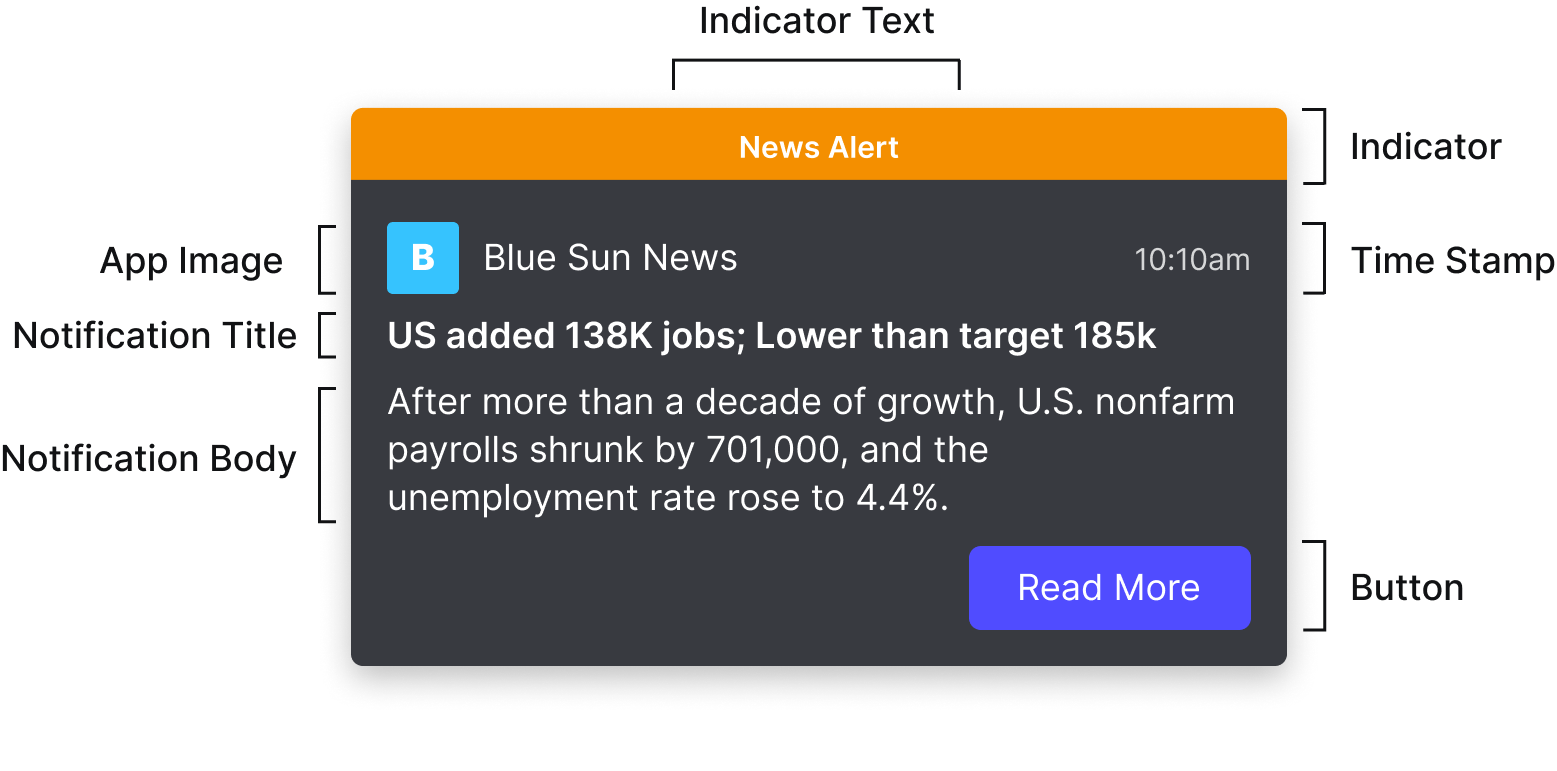
You work with the properties of the NotificationOptions object to create or update a notification:
-
Indicator: Optional banner to call attention to the rest of the notification. See Configure important notifications.
-
indicator.text -
indicator.color
-
-
Basic identifying information
-
icon: Optional image to help identify the application that produced the notification. -
date: Optional timestamp. If not specified, defaults to current date and time. -
title: Required title to introduce the notification.titleandbodyare the only required properties.
-
-
The main section, specified with a template. One of:
-
TemplateMarkdown, specified with thebodyproperty. -
TemplateList, specified with thelistproperty: a list of string pairs. -
TemplateCustom, specified with thetemplateOptionsandtemplateDataproperties: a custom template and the data to populate it. For more information, see Work with custom notification templates.
-
-
Buttons: A row of buttons for the user to take action or dismiss the notification.
button: a list of ButtonOptions. For more information, see Buttons in a notification.
You can add other elements, to help your users interact with the notification or to organize notifications in Notification Center. These elements include:
-
Forms. See Forms in notifications
-
Streams. See Streams of notifications
-
Reminders. See Notification reminders
-
Actionable fragments. See Work with actionable fragments
And you can configure a notification to persist on the desktop or to appear only in Notification Center, with the toast property.
In Notifications v2 or later, a new package requires you to explicitly register a notifications provider before Notification Center starts on users' desktops. In earlier versions, Notification Center started automatically. For more information, see Register notifications.
openfin-notificationspackage deprecatedYou can continue to work with the previous approach, which starts Notification Center automatically on users' desktops. But the
openfin-notificationspackage is now deprecated and will no longer be supported in a future release.
In Notifications v2.4 or later, you can suppress the sound users hear when a notification arrives. The soundOptions object includes the mode property, which you can set to 'silent' if you create your own custom sounds for notifications, for example.
Before you start creating notifications, you can call the getUserSettingStatus(UserSettings.SOUND_ENABLED) method to check whether a user has disabled sound in Notification Center. You should also monitor the ToggleNotificationSound event to check whether a user has disabled sound at any point, so that you don't override user settings when you create notifications.
In Notifications v2.5 or later, users can disable the default shortcut to navigate to Notification Center. They can also specify their own shortcut keys. As a developer, you can call the setDefaultPlatformShortcut function to specify your own shortcut. The default shortcut is Control+/.
Create a basic notification
-
Import the appropriate package. See Register notifications.
-
Define and create the notification illustrated in the card image in this article:
const exampleNotification: BaseNotificationOptions = { // optional banner at the top of the notification indicator: { color: 'orange', text: 'News Alert', }, icon: 'https://cdn.openfin.co/examples/notifications/company-B.png', //optional title: 'US added 138K jobs; Lower than target 185K', // required // TemplateMarkdown body: 'After more than a decade of growth, U.S. nonfarm payrolls shrunk by 701,000, and the unemployment rate rose to 4.4%...', // simple button buttons: [ { title: “Read More”, type: “button”, cta: true, // see main article on buttons for more complex actions you can invoke with a button // this is the simplest possible example, provides only an informational link onClick: { window.open("https://myexample.com/news/employment”, "_blank") } } ] // optional, disable to support custom sounds soundOptions: { mode: 'silent' } }; create(exampleNotification);
Updated 9 months ago
